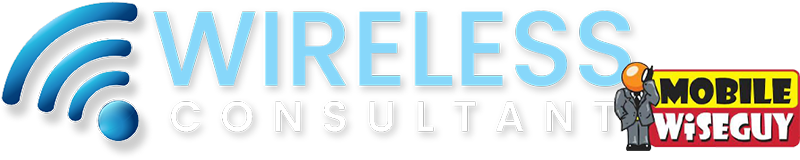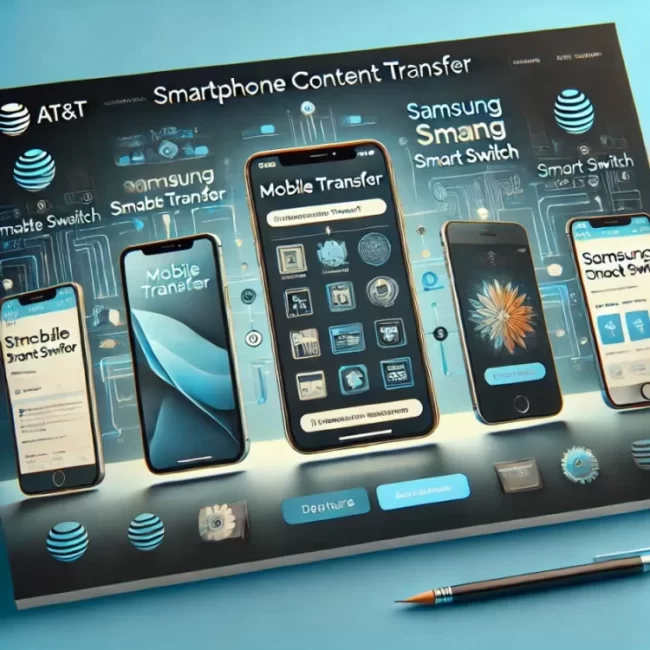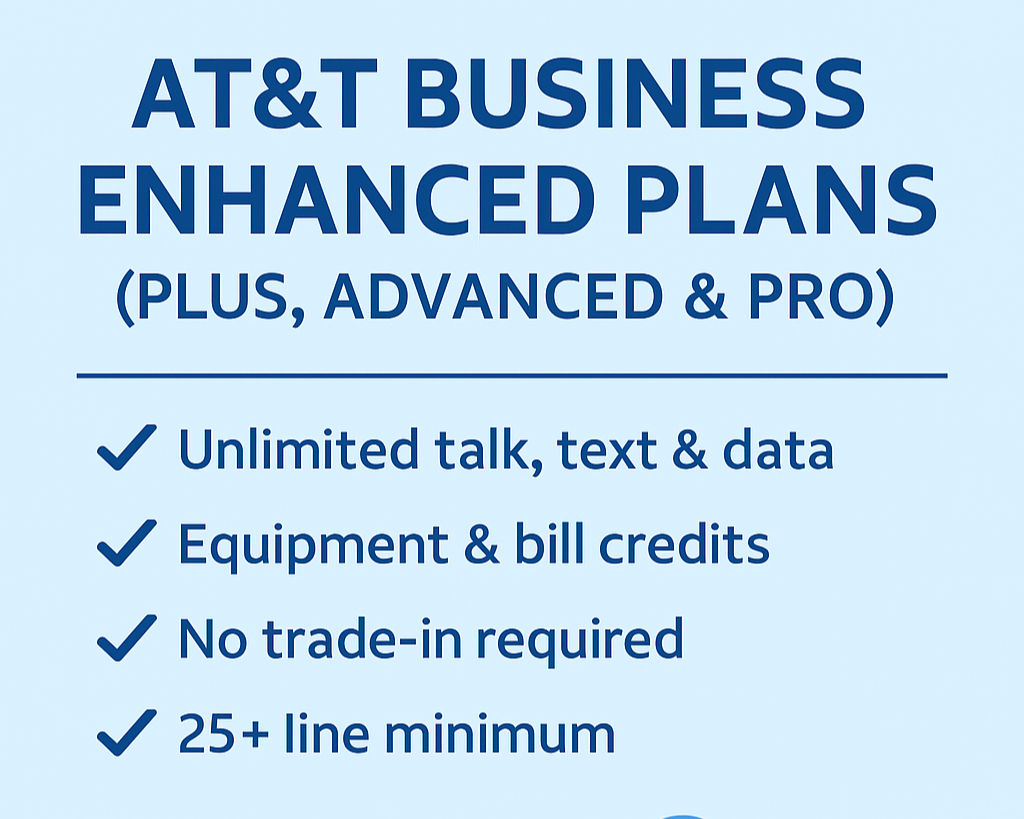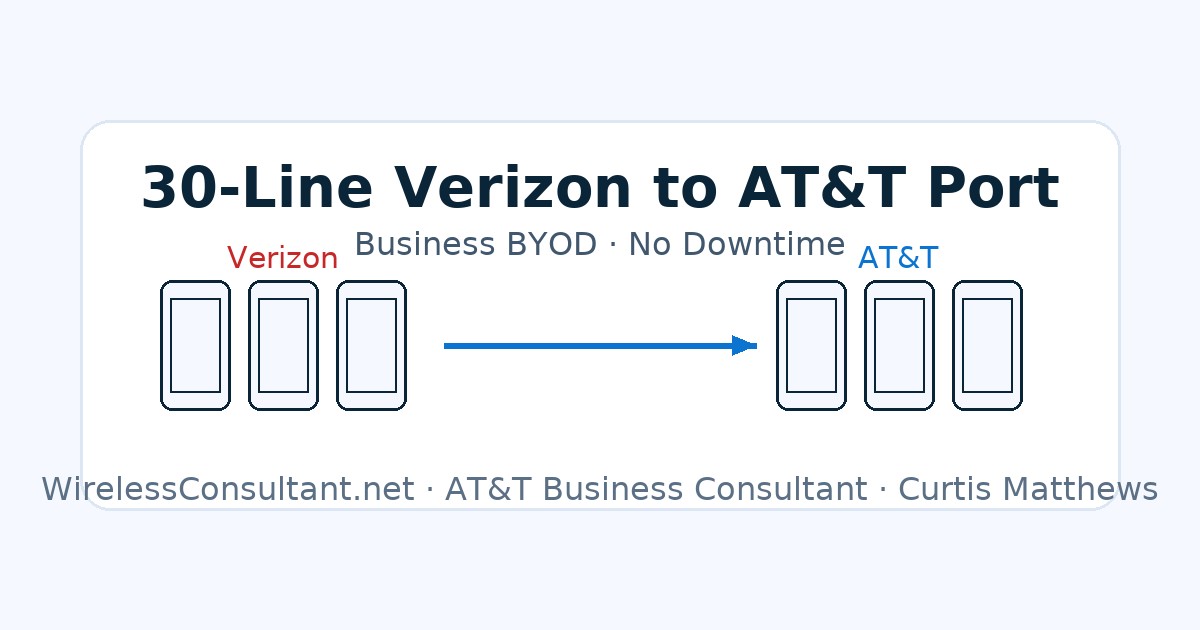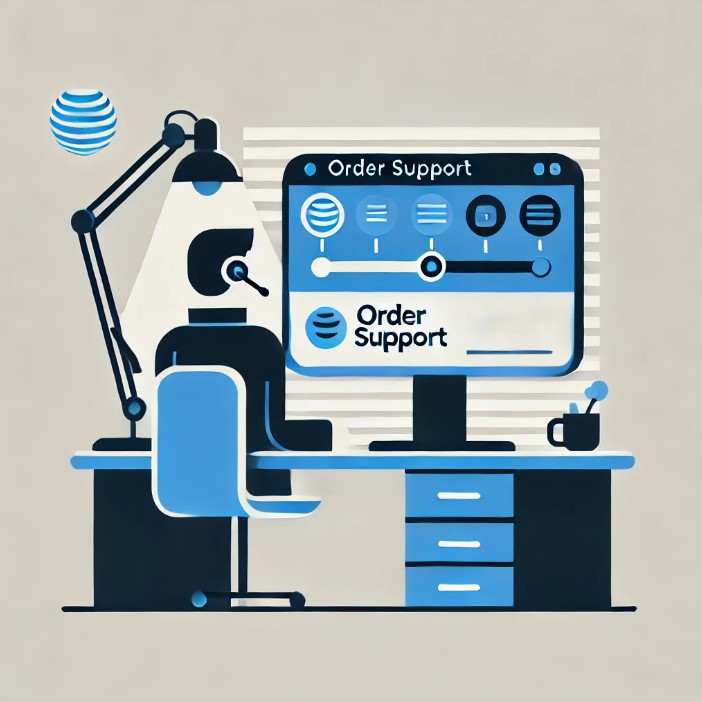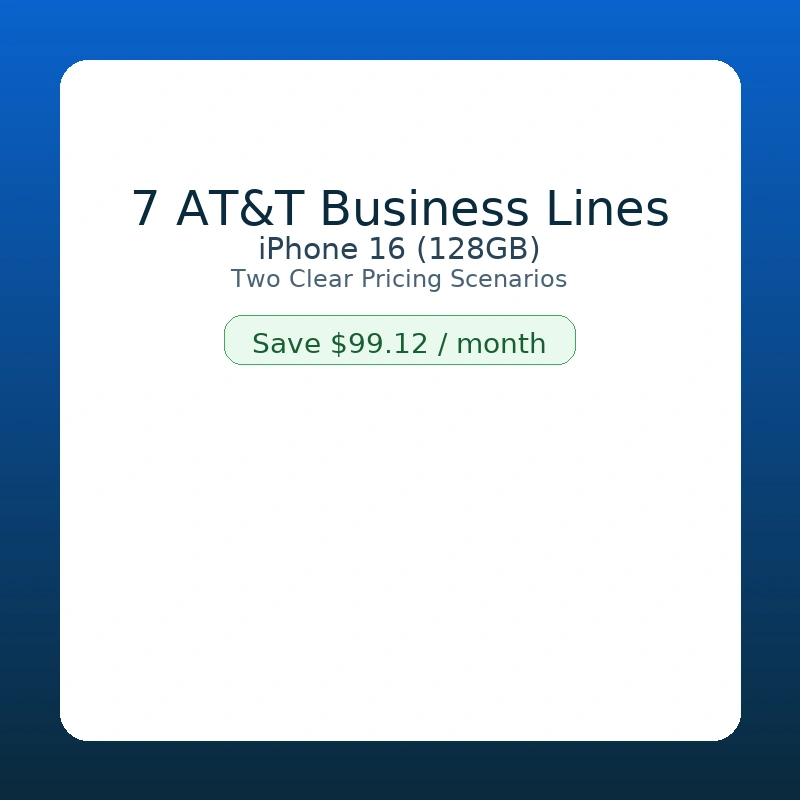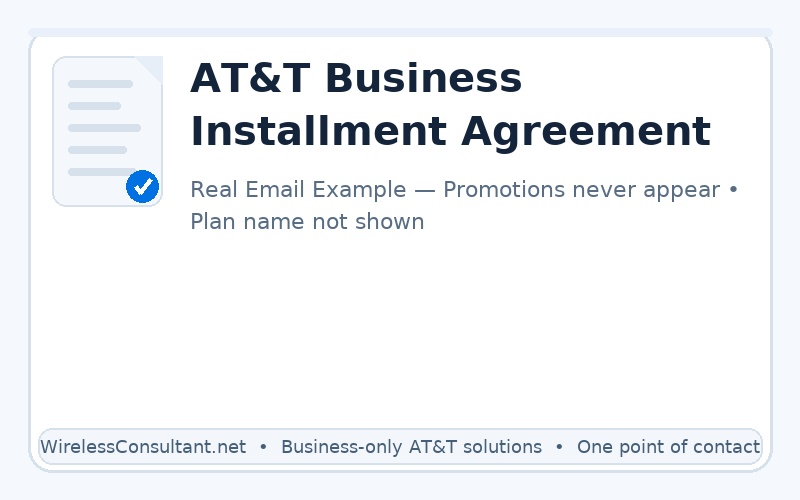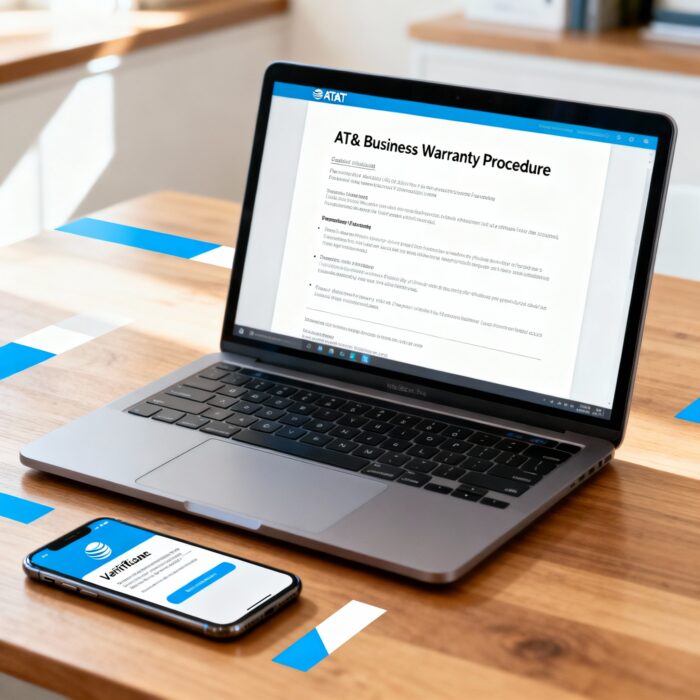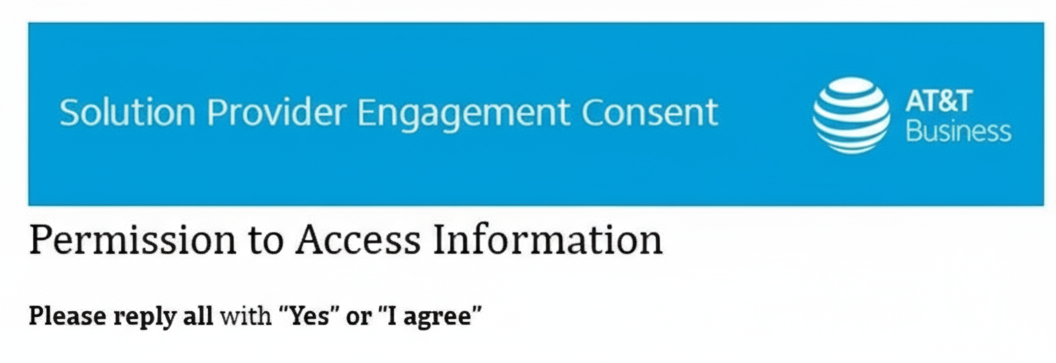Switching to a new smartphone or tablet? Whether you’re upgrading to the latest model or switching between platforms, transferring your data securely and efficiently is crucial for maintaining business continuity. Here’s your comprehensive guide to transferring data seamlessly between devices as an AT&T business customer.
Step-by-Step Data Transfer Guide:
Using AT&T Mobile Transfer:
- Download and Install: First, download the AT&T Mobile Transfer app on both your old and new devices from the respective app stores.
- Connect to Wi-Fi: Ensure both devices are connected to Wi-Fi.
- Launch the App: Open the app on both devices and follow the prompts to connect the devices.
- Select Data to Transfer: Choose the content you wish to transfer, such as contacts, photos, videos, and business documents.
- Start the Transfer: Initiate the transfer and keep the devices near each other until the process completes.
Using Samsung Smart Switch for Android Devices:
- Install Samsung Smart Switch: Available on the Google Play Store, install this app if you’re moving data to or from a Samsung device.
- Open Smart Switch: On your new Samsung device, navigate to ‘Settings’ > ‘Accounts and backup’ > ‘Smart Switch’.
- Connect Your Devices: Use a wireless connection or a USB cable with an OTG adapter to connect your old device to your Samsung device.
- Select and Transfer: Choose the data you want to transfer and tap ‘Transfer’.
Using Apple QuickStart for iPhones:
- Device Proximity: Bring your new iPhone near your current iPhone to initiate QuickStart, which will appear on your old iPhone’s screen.
- Set Up New iPhone: Use your Apple ID to set up your new iPhone and choose the backup from your old iPhone to restore from.
- Wi-Fi Connection: Make sure both devices are connected to Wi-Fi to transfer settings, preferences, and iCloud Keychain.
Using Google Drive for Cloud Backup:
- Backup to Google Drive: On your old device, go to ‘Settings’ > ‘System’ > ‘Backup’ and ensure ‘Back up to Google Drive’ is turned on.
- Restore on New Device: Sign into your Google account on your new device and restore the data during the initial setup process.
Transferring data doesn’t have to be a hassle. With these straightforward methods, you can ensure that your business doesn’t skip a beat when you switch devices. For any further assistance or personalized service, feel free to contact me