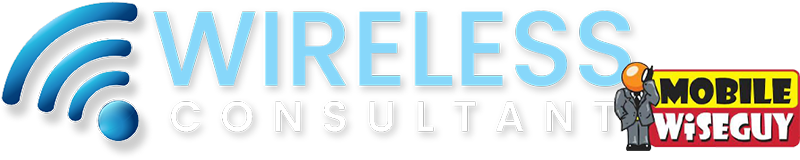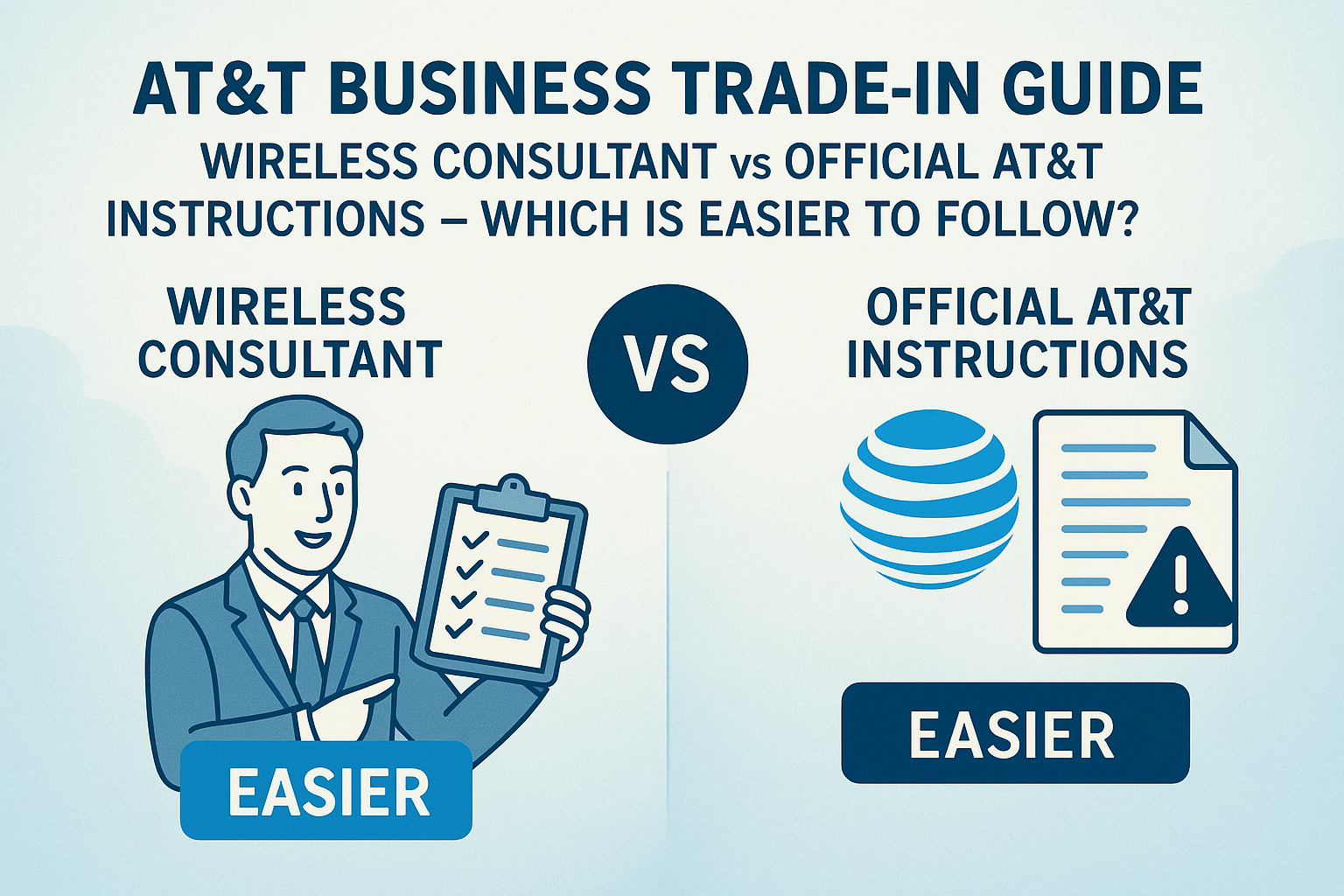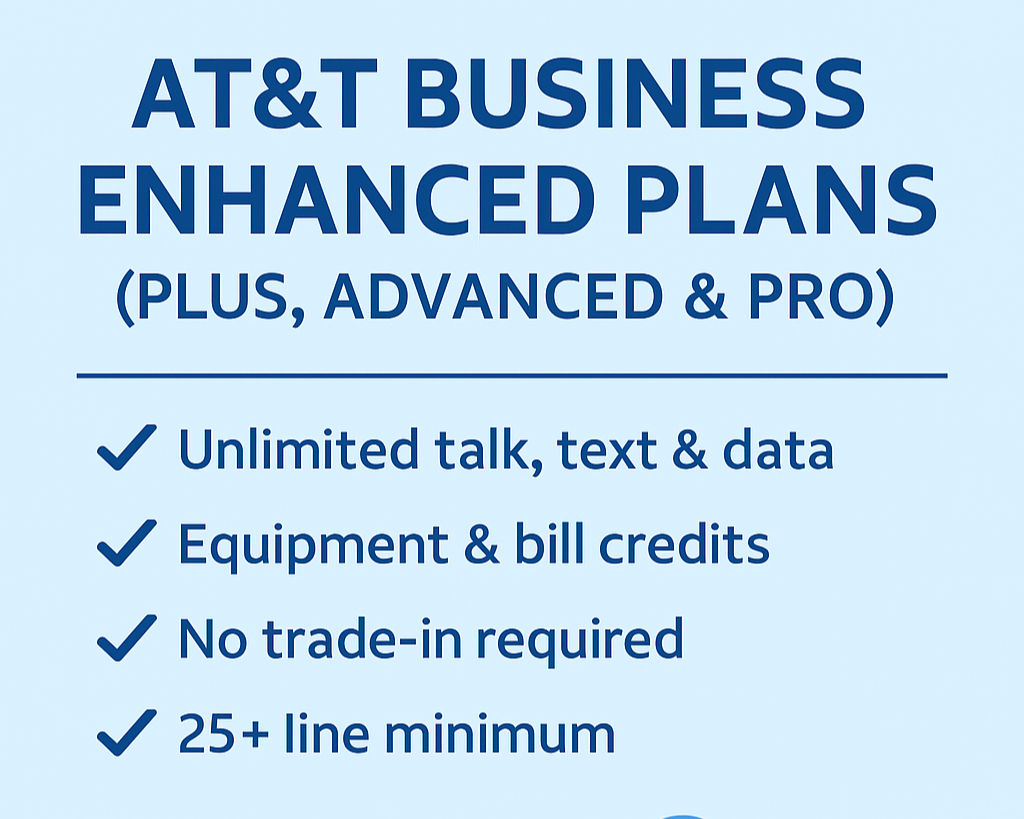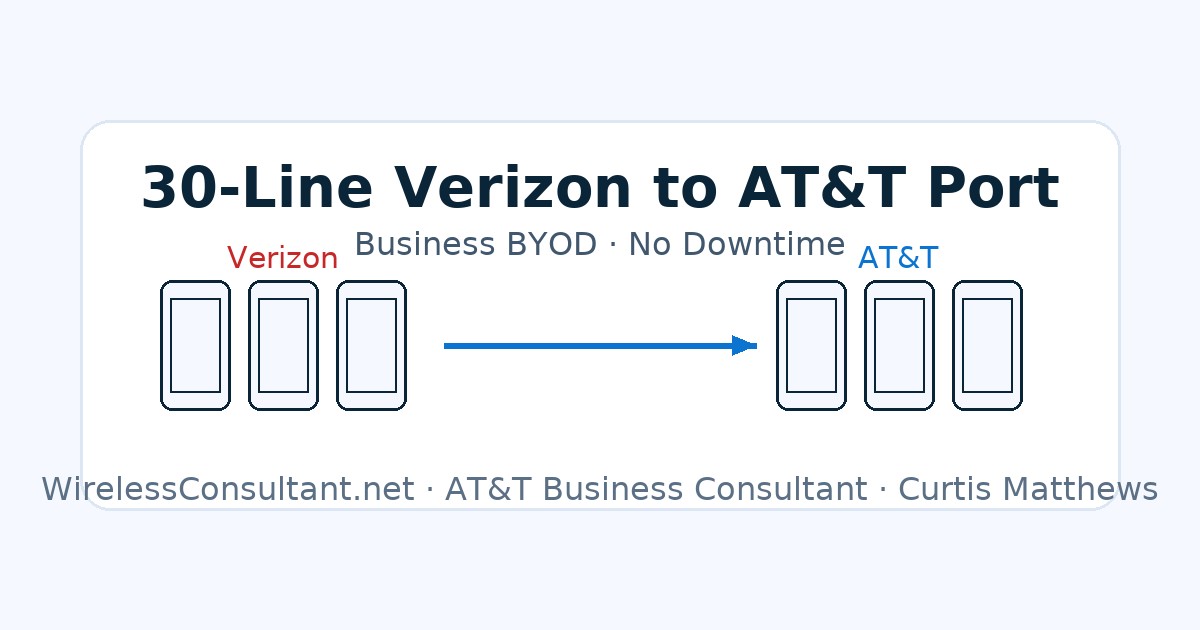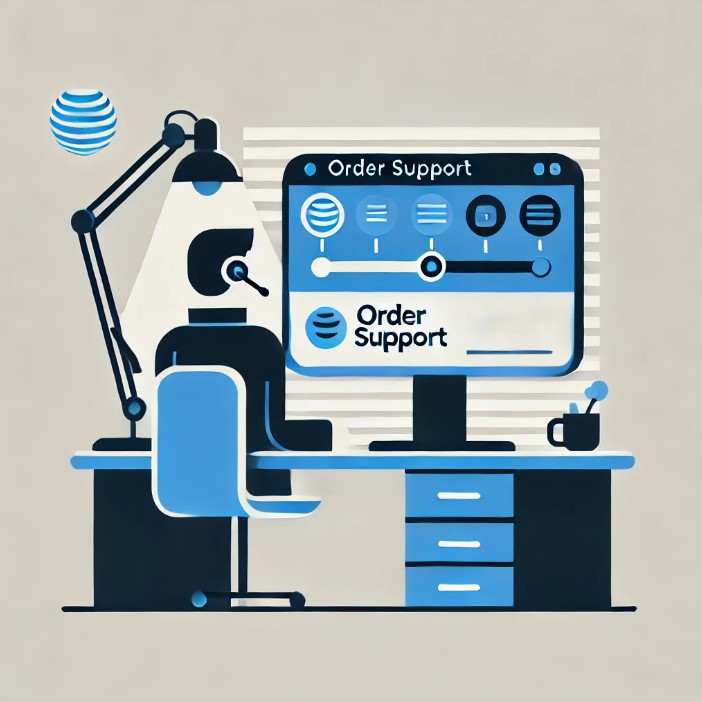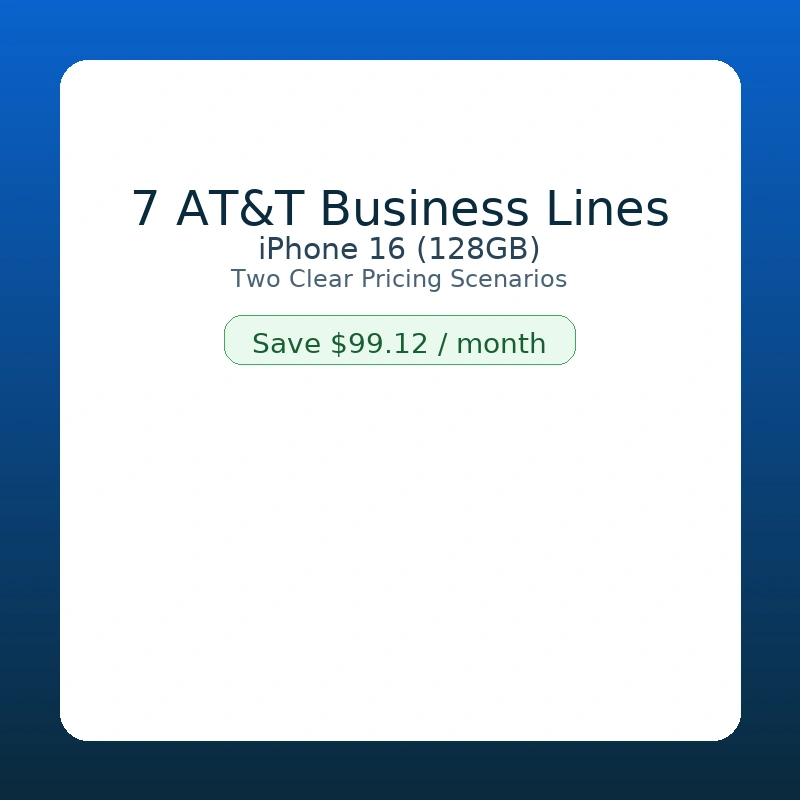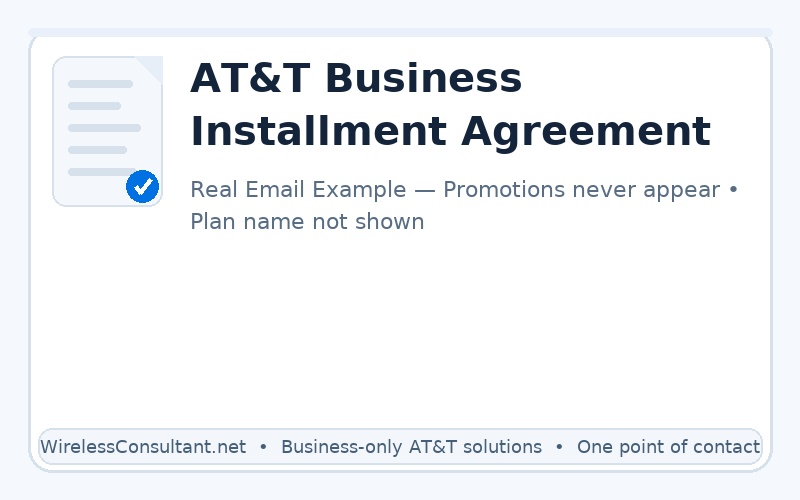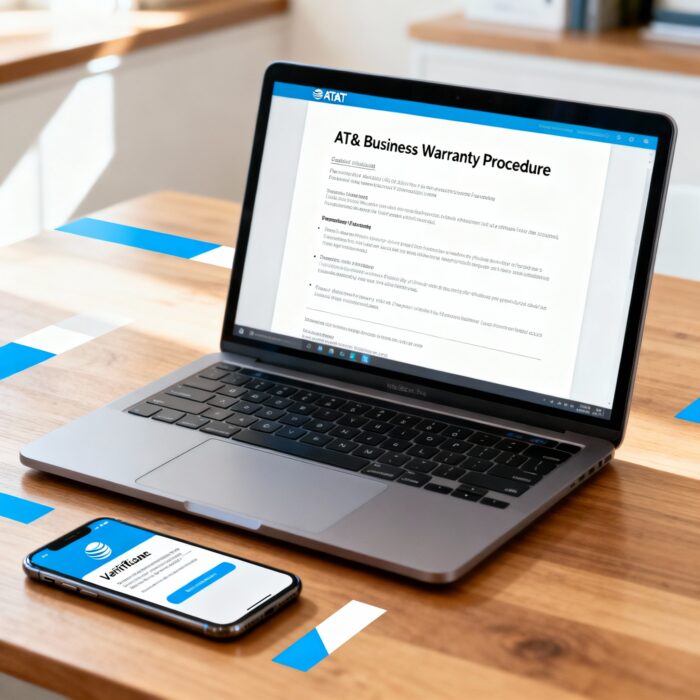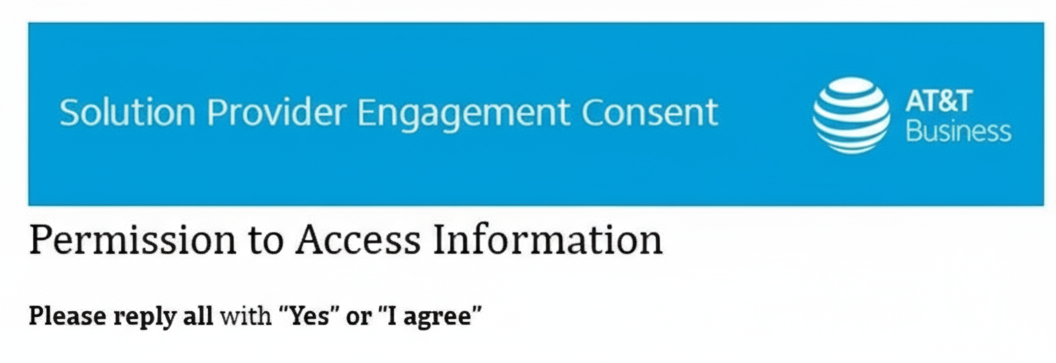AT&T’s Official Business Trade-In Process: An Overview
AT&T offers two primary programs for businesses:
- Business Trade-In: Trade in old devices when you’re upgrading to new ones. Receive an immediate quote and apply the value toward your new purchase.
- Business Buyback: Send in older devices (even if you’re not buying new ones) and get account credit for future use.
Key Steps (Official AT&T Process):
- Order your new device (if upgrading).
- Back up your data and disable security features (Find My iPhone, MDM, etc.).
- Ship your old device using prepaid materials provided by AT&T.
- Receive credit within two billing cycles.
- Returned devices are sanitized and recycled according to NIST 800-88 standards.
Where to Start:
- Use the AT&T Premier portal to create quotes, manage trade-ins, and track status.
- Company administrators can generate shipping labels or request shipping kits.
- Special trade-in offers may be available during device purchases.
Wireless Consultant’s Streamlined Guide: What’s Different?
My guide focuses on the unique needs of business customers, emphasizing clarity, common pitfalls, and actionable steps. Here’s how it stands out:
- Step-by-step clarity: Each phase is broken down with business users in mind, minimizing confusion.
- Business-specific tips: Highlights MDM removal, batch processing, and tracking for multiple devices.
- Visual aids: Includes flowcharts and checklists for IT teams.
- Direct support: Contact me for personalized help if you encounter issues.
Comparison Table: Official AT&T vs Wireless Consultant Guide
| Feature | Wireless Consultant Guide | Official AT&T Instructions |
|---|---|---|
| Step-by-step clarity | High (business-focused) | Moderate (generic steps) |
| Common pitfalls addressed | Yes (e.g., MDM, bulk tips) | Limited |
| Visual aids | Included | Minimal |
| Batch processing guidance | Detailed | Brief mention |
| Status tracking | Dedicated portal link | Premier portal |
| Support for issues | Direct consultant contact | General AT&T support |
Common Mistakes to Avoid
- Forgetting to remove MDM or security software—can reduce trade-in value.
- Not backing up data before shipping.
- Missing the 30-day window to send in devices.
- Failing to track trade-in status, especially when managing multiple devices.
Which Should You Use?
- Use the Wireless Consultant guide if you want a business-focused, step-by-step approach, especially for bulk trade-ins or if you’ve struggled with AT&T’s generic instructions.
- Use AT&T’s official instructions if you’re already familiar with Premier and have simple, one-off trade-ins.
Need Help with Your AT&T Business Trade-In?
If you’re managing multiple devices or want to avoid common pitfalls, contact Curtis Matthews today for expert help and a smoother upgrade experience.
Ready to streamline your next device upgrade?
Contact Curtis Matthews or use our business-focused trade-in guide for a hassle-free process.
References:
AT&T Official Business Trade-In Program
Wireless Consultant Business Trade-In Guide
This post is part of our ongoing series to help businesses get the most from their wireless investments. For more tips and personalized support, reach out anytime!