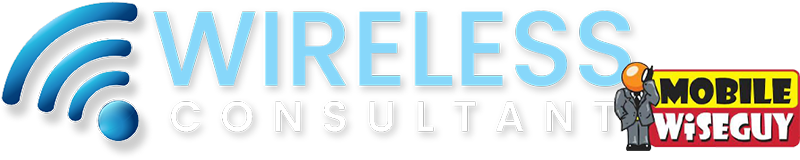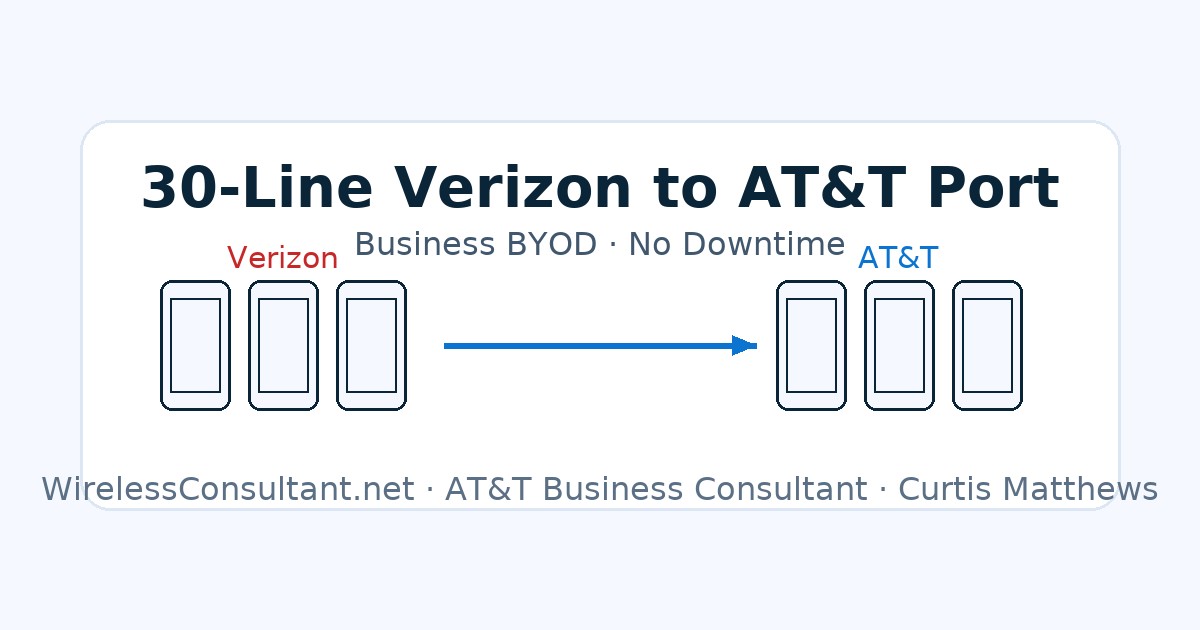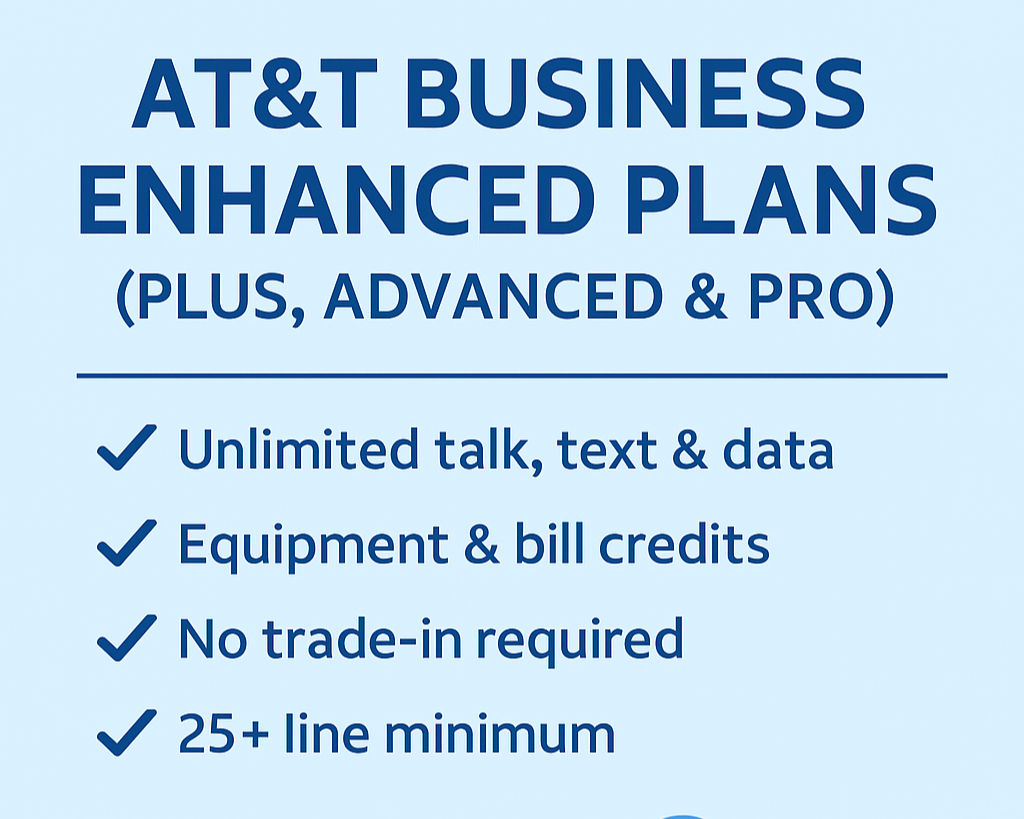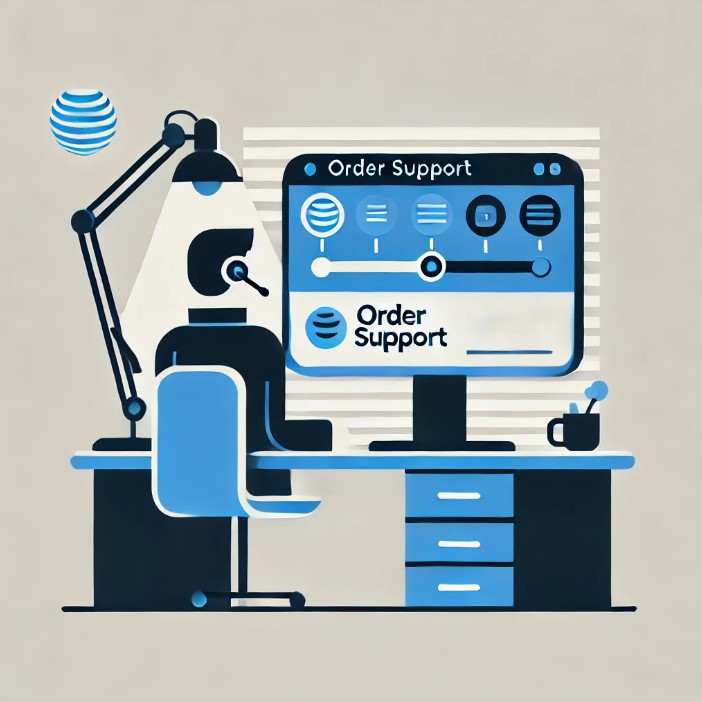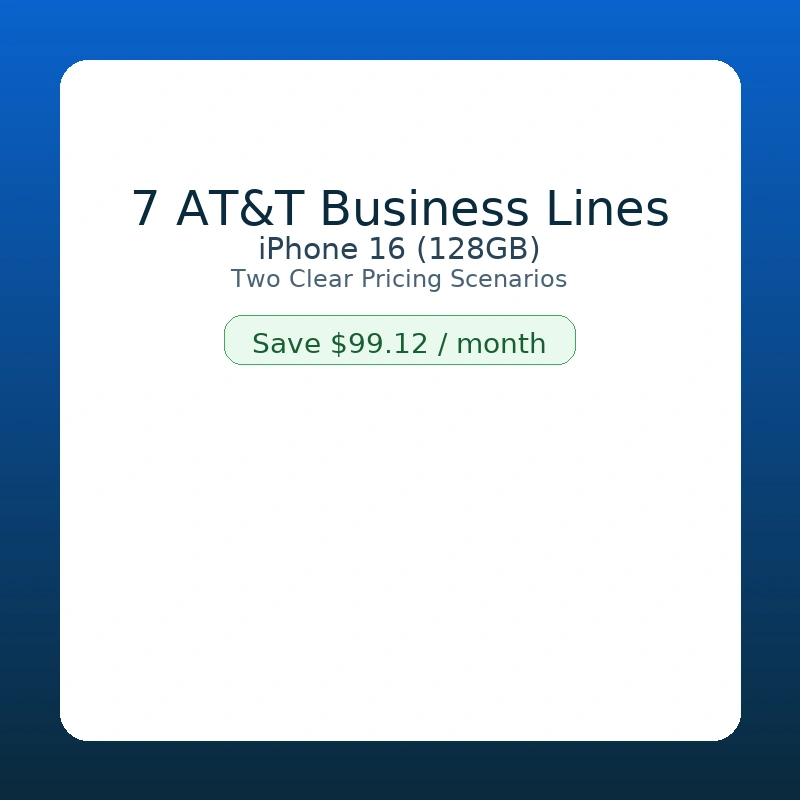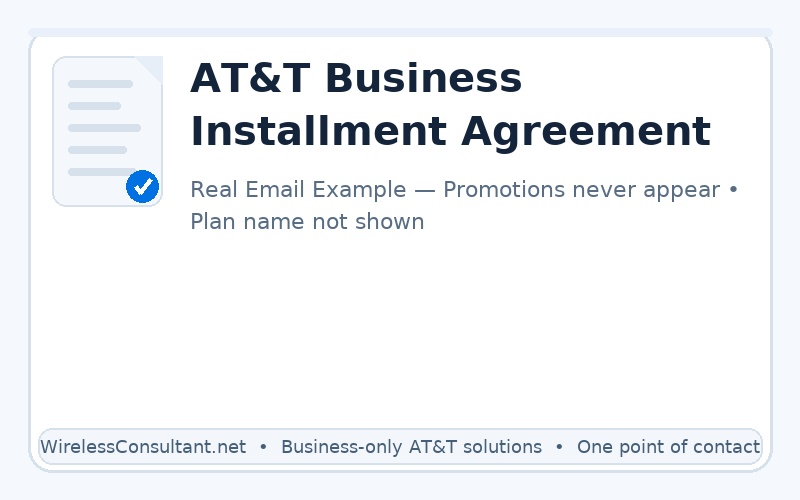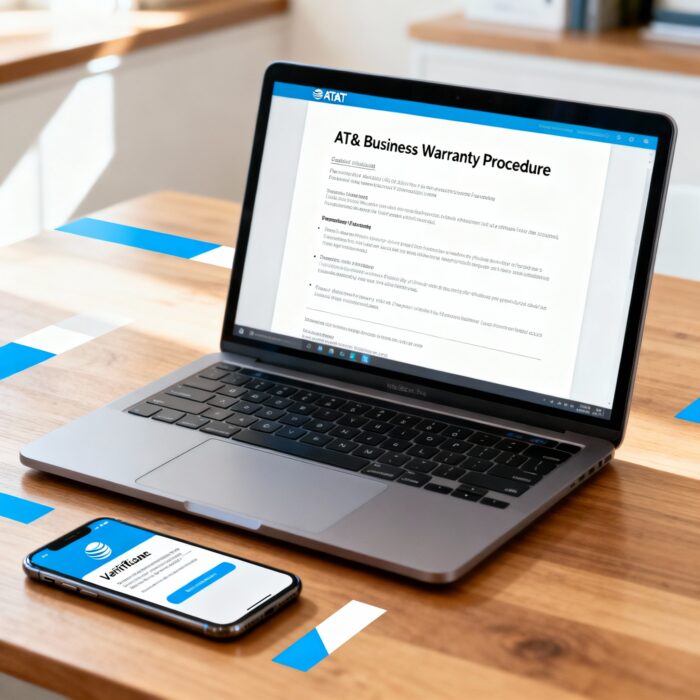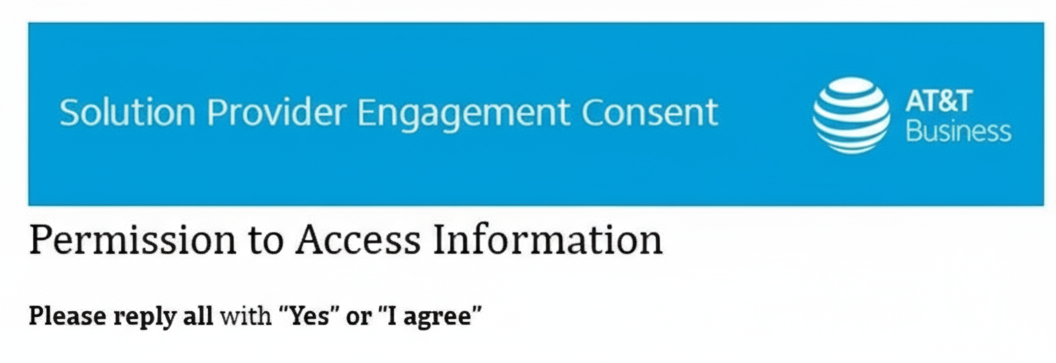30-Line Verizon to AT&T BYOD Port With No Downtime
Porting business numbers should be boring. Your team keeps working, calls keep flowing, and behind the scenes the numbers move from one carrier to another.
But that’s not what most businesses experience.
When ports go wrong, you get missed calls, angry customers, and finger-pointing between carriers. I’ve seen it happen more times than I can count in my 35+ years in wireless.
Why business number porting is so risky
For a business, phone numbers are not just “lines” on a bill. They’re:
- The number printed on business cards and signage
- The number saved in customers’ phones
- The number connected to marketing campaigns and call tracking
When a port fails or cuts over badly, you don’t just have a technical problem—you have a revenue and reputation problem.
Most porting disasters I see come down to simple, boring details:
- Wrong account number
- Wrong billing or main telephone number (BTN)
- Incorrect or outdated service address
- Missing or wrong PIN/passcode
If those don’t match exactly, the losing carrier’s system quietly rejects the port and the business is left in the middle.
Case study: 30-line BYOD port from Verizon to AT&T with no downtime
A business recently came to me with a clear goal:
- Move 30 wireless lines from Verizon to AT&T
- Keep all the same phone numbers
- Use their existing devices (BYOD – bring your own device)
- Avoid downtime for their employees
Here’s how we handled it.
Step 1: Clean paperwork and correct account info
Before submitting anything, we gathered the exact details from the losing carrier (Verizon):
- Account number
- Billing telephone number (BTN)
- Service address on file
- Any port-out PIN/passcode required
Once that was confirmed, I built the port request to match Verizon’s records exactly. This step is not exciting, but it’s where most ports live or die.
Step 2: Plan the cutover and communicate with the client
We agreed on a cutover window so the business knew when the numbers would move. I explained what would happen:
- As each number ports, service on Verizon will stop
- The line will then activate on AT&T
- Most users will download a new AT&T eSIM over Wi-Fi with their same number
The client’s IT/contact person knew exactly what to expect and how to help their end users complete the eSIM setup.
Step 3: Executing the ports and eSIM activation
Once the porting window opened, we moved the numbers in an organized way. For each line:
- The number ported from Verizon to AT&T
- Service on Verizon ended
- The user connected to Wi-Fi and downloaded their new AT&T eSIM with that same number
All 30 ports went through clean with no surprises and no “my phone stopped working” chaos.
Step 4: Handling the one exception (older SIM-only device)
There was one exception in the group: an older phone that could only use a physical SIM card, not an eSIM.
For that line, we didn’t force a messy workaround. Instead, we:
- Arranged for an AT&T SIM card to be shipped to the user
- Held the cutover for that line until the SIM arrived
- Activated the line on AT&T once the SIM was in the device and the user was ready
The result: that user kept working on Verizon until we were ready to flip the line cleanly. No dead phone, no downtime.
The final result: clean port, no disruption
By the end of the project, the business had:
- All 30 wireless numbers successfully moved from Verizon to AT&T
- No unexpected downtime for employees
- One clear point of contact managing the entire process
This is what a good port looks like: the end users barely notice anything happened.
Tips for businesses planning a port to AT&T
If you’re thinking about moving your business wireless lines to AT&T, here are a few simple steps that can save you a lot of pain:
- Get your current carrier details in writing. Account number, BTN, service address, and any PIN/passcode. Don’t guess.
- Don’t cancel your old service early. Wait until the port completes and you’ve confirmed your numbers are working on AT&T.
- Know which devices use eSIM vs. physical SIM. Plan ahead for any older devices that still require a card to be shipped.
- Tell your team what to expect. A simple one-page email with “Here’s what will happen on port day and what you need to do” can prevent a lot of confusion.
Need help with an AT&T business port or upgrade?
I’m an AT&T business consultant / solution provider with over 35 years of wireless experience. I don’t work for a call center, and I’m not here to read you a script.
My job is to:
- Help businesses move lines to AT&T the right way
- Stack the best available promotions on new lines and upgrades
- Keep accounts clean so you’re not paying for things you don’t use
Manage 10 or more wireless lines?
Request a consultation for your AT&T business account and I’ll walk you through what a clean move from Verizon to AT&T could look like for your business.