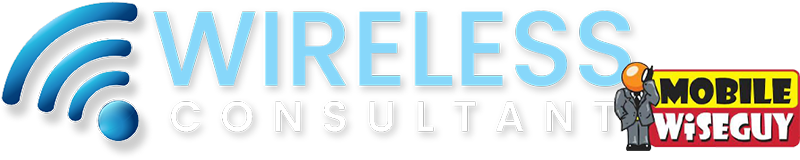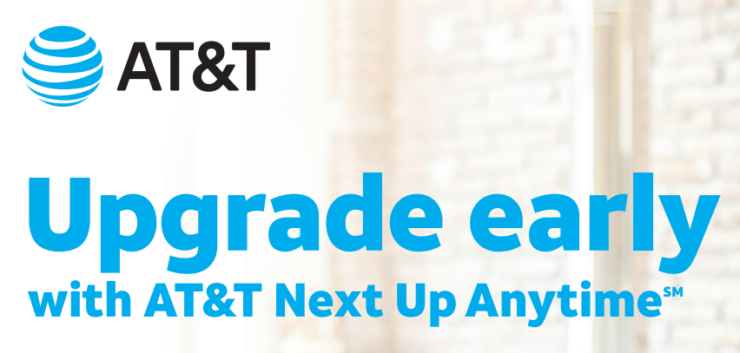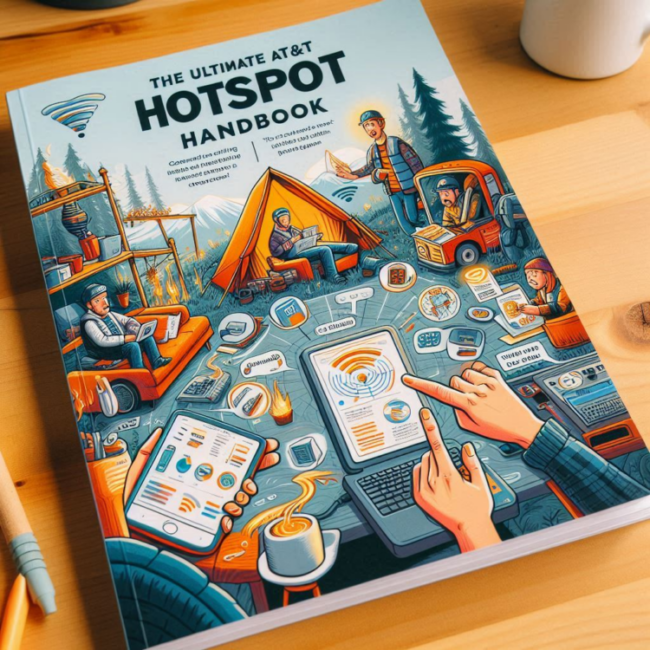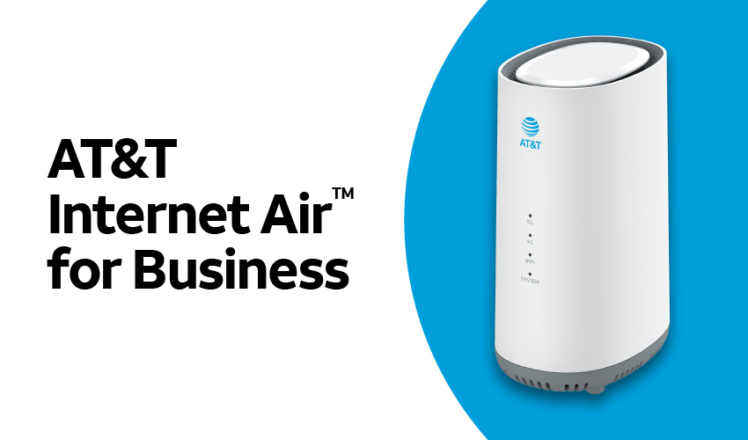Transfer content to an Apple iPhone 15 from an older iPhone is super easy! There are two main methods you can choose from below:
1. iCloud Backup:
- This is the easiest and most common method.
- Make sure both iPhones are connected to Wi-Fi and have enough battery life.
- During the setup process on your iPhone 15, choose “Restore from iCloud Backup.”
- Sign in with your Apple ID and choose the most recent backup of your older iPhone.
- The transfer will happen automatically and may take some time depending on the size of your backup.
2. Direct Transfer:
- This method uses Bluetooth to directly transfer data between the two iPhones.
- Both iPhones need to be placed close together (touching is optional) and have Wi-Fi and Bluetooth turned on.
- During the setup process on your iPhone 15, choose “Transfer from Another iPhone.”
- Follow the on-screen instructions to pair the devices with a passcode.
- You can choose which content you want to transfer, like apps, photos, and music.
- The transfer will start and may take some time depending on the amount of data being transferred.
Here are some additional tips for a smooth transfer:
- Make sure your older iPhone is running the latest version of iOS.
- Create a fresh backup of your older iPhone before starting the transfer, just in case.
- Turn off cellular data on both iPhones to avoid data charges during the transfer.
- Be patient! The transfer process can take some time, especially if you have a lot of data to move.
If you have any specific questions about transferring your data, or if you run into any trouble during the process, you can check out Apple’s support page for more detailed instructions: https://support.apple.com/en-us/HT210216
I hope this helps! Let me know if you have any other questions.