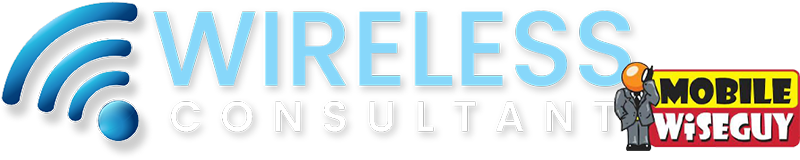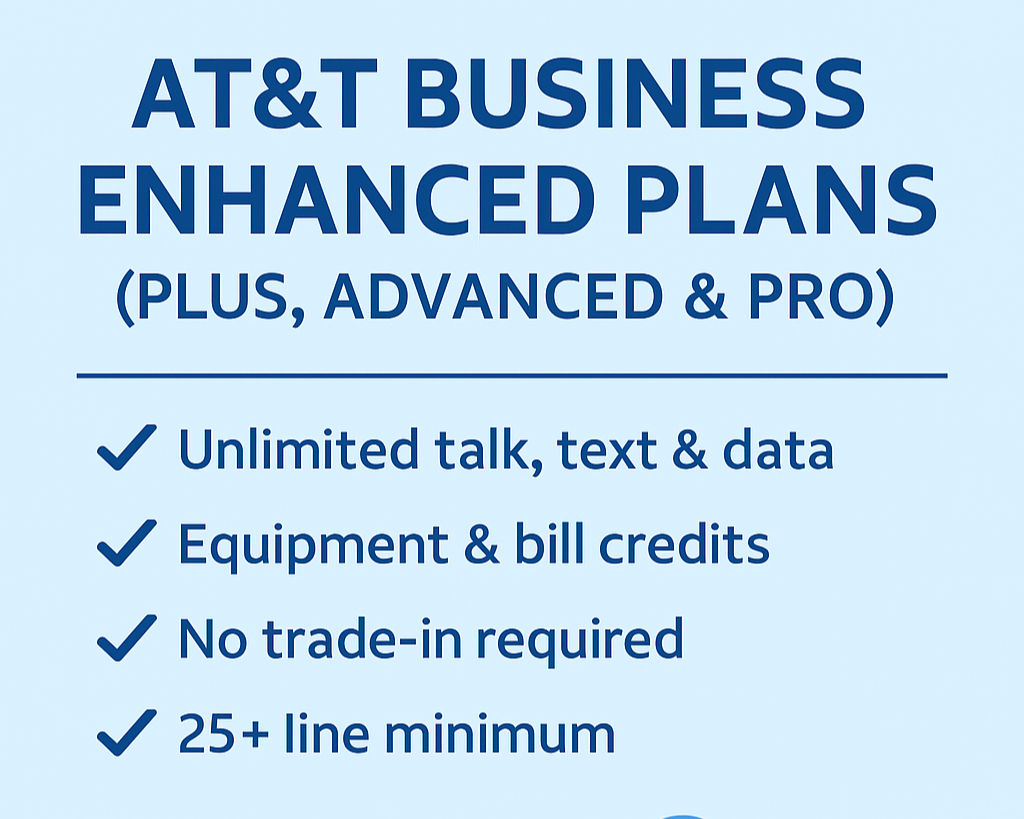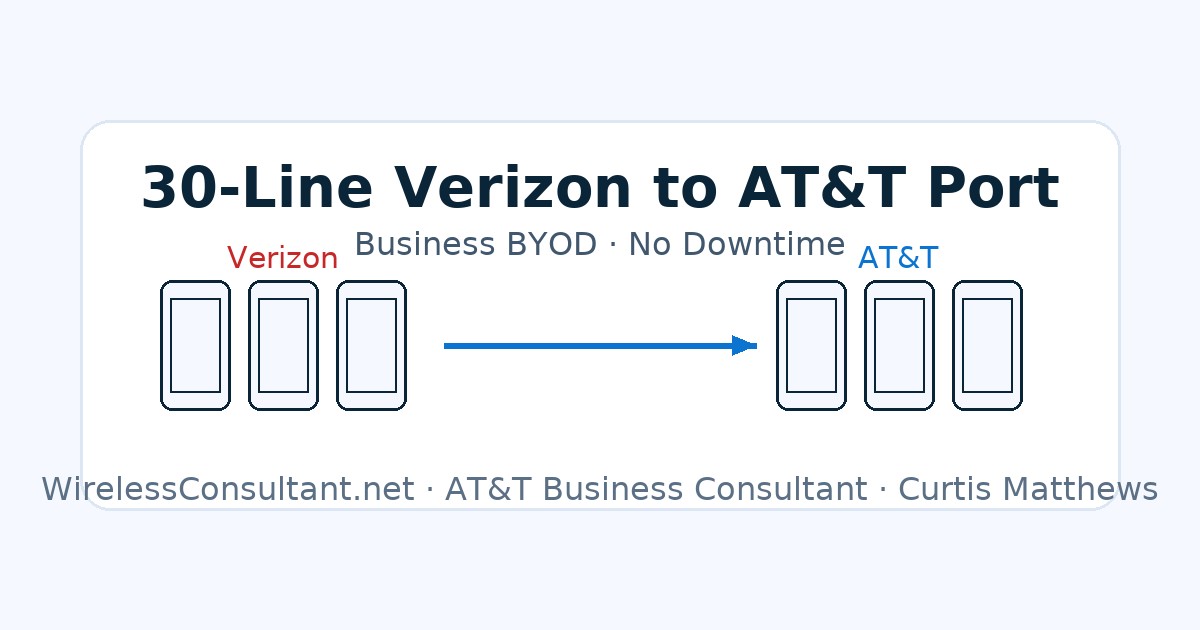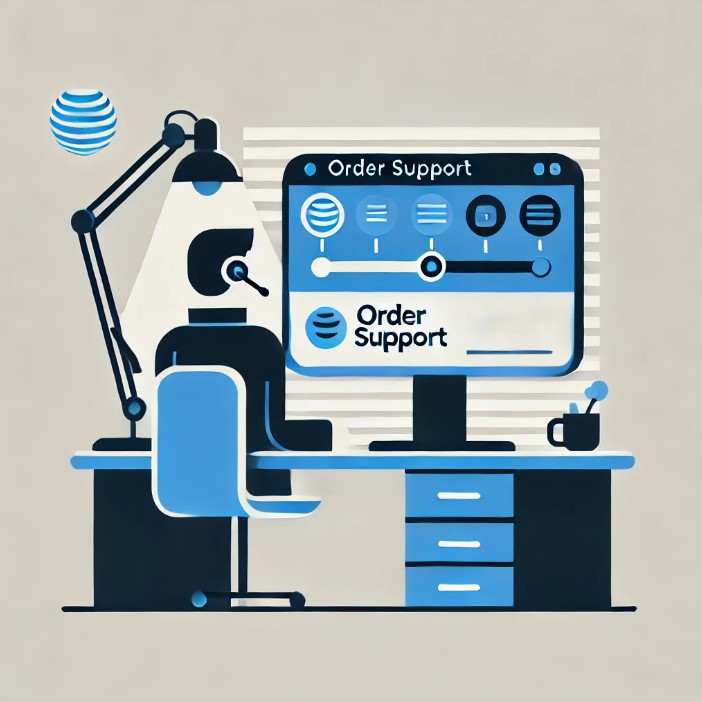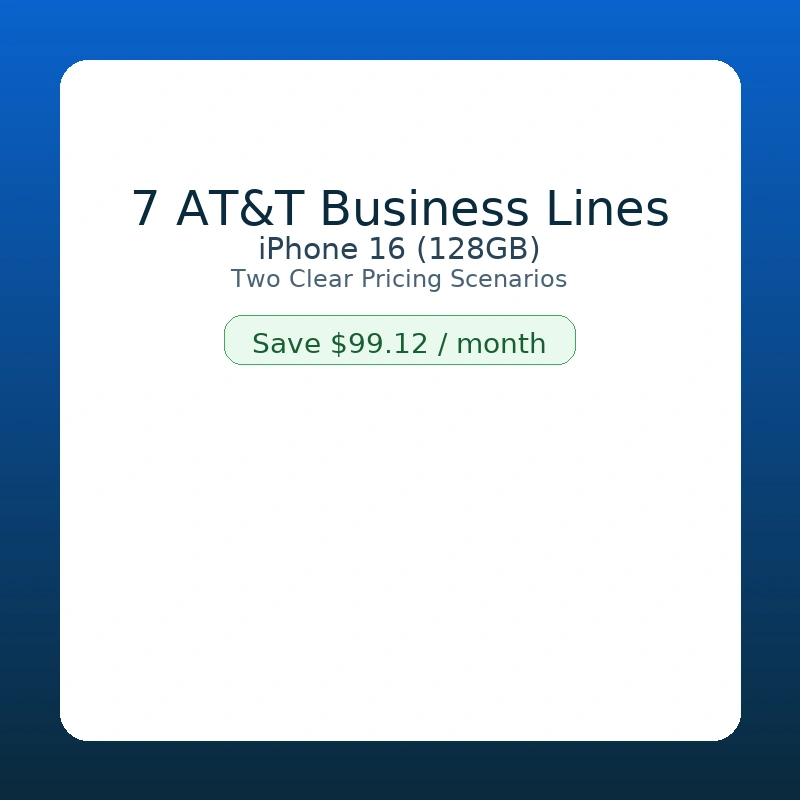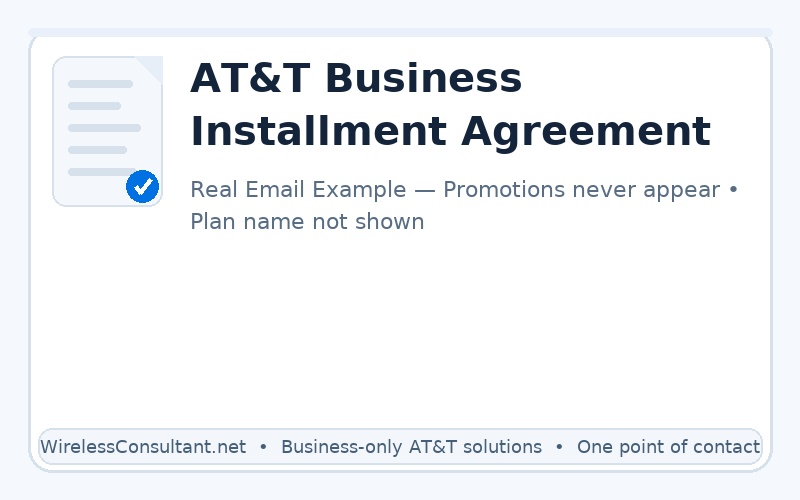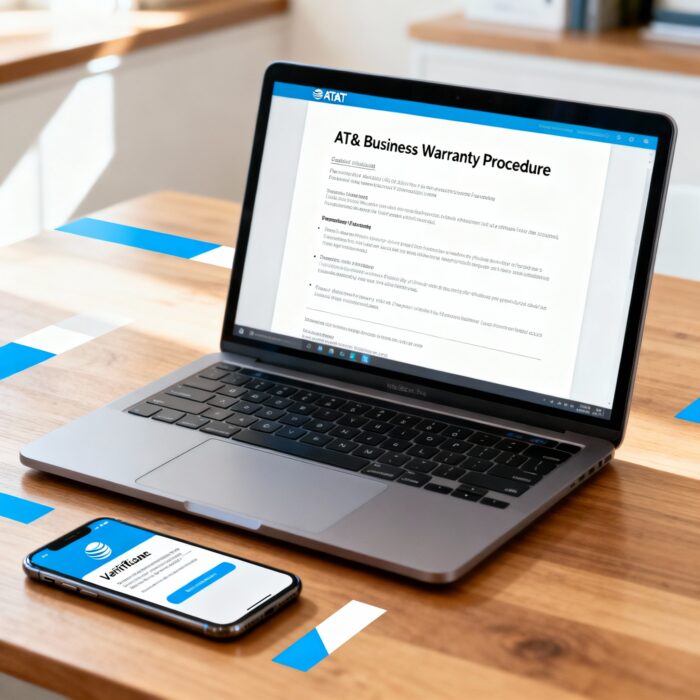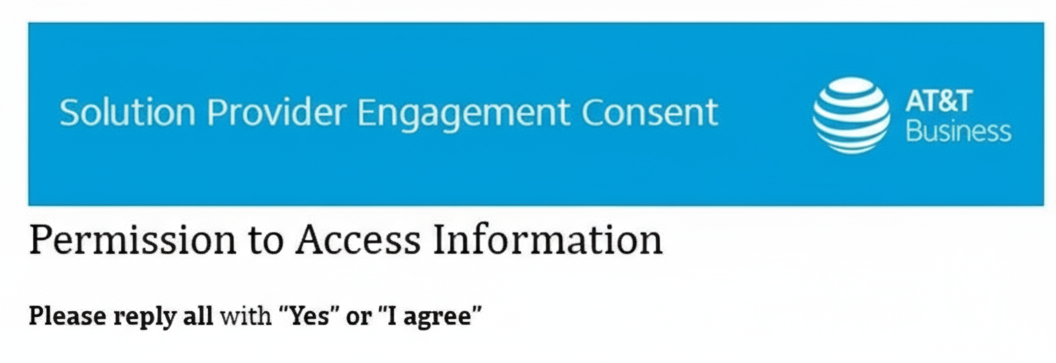Add or Remove NumberSync for Apple Watch (AT&T Business)
These steps assume your Apple Watch line is already active on your AT&T business account (set up by Curtis Matthews). Use NumberSync to link or unlink your watch with your iPhone so you can talk, text, and use data when your iPhone isn’t nearby.
What You Need
- Apple Watch Series 3 (GPS + Cellular) or newer, already active on your AT&T business account
- iPhone 6 or newer running iOS 11.0 or later, with AT&T Wi-Fi Calling enabled
- Both devices on the same AT&T business account
- Your AT&T user ID and password
Important for Upgrades
If you are upgrading to a new Apple Watch, you must first remove NumberSync from your old watch before adding it to your new one. Follow the Remove NumberSync instructions below, then return to the Add NumberSync steps for your new watch.
To Add NumberSync
- Open the Watch app on your iPhone.
- Tap Cellular and confirm your Apple Watch line shows as active.
- Select Set Up NumberSync.
- Sign in with your AT&T user ID and password when prompted.
- Agree to 911 terms and verify your emergency address.
- Wait for the success message confirming NumberSync is active.
You can now talk, text, and use data on your Apple Watch without your iPhone nearby.
To Remove NumberSync
- Sign in to your AT&T business account (web or myAT&T app).
- Go to My wireless and select your Apple Watch line.
- Tap Manage my device.
- Select Remove NumberSync (or Unsync this device).
- Confirm when prompted.
Tips for Success
- Verify the Apple Watch line appears on your AT&T business account before setting up NumberSync.
- Update iOS and watchOS to the latest versions.
- Restart both devices if activation doesn’t complete on the first try.
- If syncing to a different iPhone/account, have the correct AT&T user ID and password ready.
Looking for the perfect Apple Watch? Explore all available models, descriptions, sizes, and SKUs on our Apple Watch listings page. Whether you’re looking for the latest design or a specific size, we’ve got you covered. Check it out now to find the watch that fits your needs!