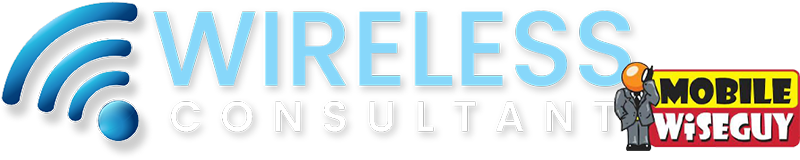Welcome, new AT&T business customers! Whether you’re setting up a new phone, bringing your own device (BYOD), or porting a number, this guide makes activating your AT&T business service simple and fast.
🔁 Activation Scenarios Overview
Bring Your Own Device (BYOD): Activate instantly with a new AT&T SIM or eSIM.
Port-In: Transfer your number from another carrier using your account details.
Upgrade: Replace your current device with new equipment on your existing AT&T number.
📲 Step-by-Step AT&T Business Phone Activation
Step 1: Connect to Wi-Fi
Power on your device and connect to a stable Wi-Fi network. (Wi-Fi is required for eSIM downloads.)Step 2: Initiate Activation by Phone
From a different phone, call the AT&T Business Activation Line: 📞 866-895-1099
Follow the automated prompts to activate your new device.Step 3: Manual Activation (If Needed)
Go to att.com/activate and enter:IMEI (found in device settings or on the box)
ICCID (SIM card number, found on the SIM or packaging)
Billing ZIP code or account ID
🧾 Activating eSIM Devices
After activation is confirmed:
You may see a “Download eSIM” prompt — tap to continue
ORGo to Settings > Cellular > Add Cellular Plan and follow the instructions
Wi-Fi is required to download the eSIM profile.
🔄 Transferring Content
Back up your old phone using iCloud, Google, or AT&T’s content transfer guides.
Follow device-specific prompts to transfer your apps, contacts, and data.
✅ Confirm Activation
Make a test call, use mobile data, or check for a 5G/LTE signal to ensure everything is working.
🛠️ Troubleshooting Common Issues
Porting Delays: Ensure your old account is active and unlocked. Contact your previous carrier if the port stalls.
eSIM Errors: Restart your phone and confirm a strong Wi-Fi signal.
No Signal: Re-enter IMEI/ICCID at att.com/activate or call 📞 866-895-1099.
📞 Need Help?
📞 Need Help?
AT&T Small Business Support
📞 800-321-2000 (Mon–Fri, 8 AM–7 PM ET)
🔗 AT&T Business Support PortalWireless Consultant Assistance
Need expert setup support or help navigating activation?
👉 Book a Consultation